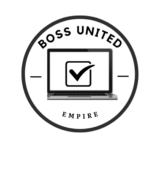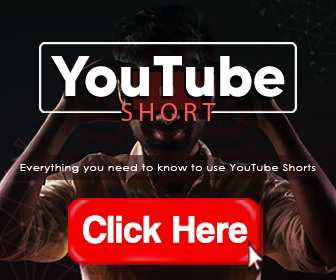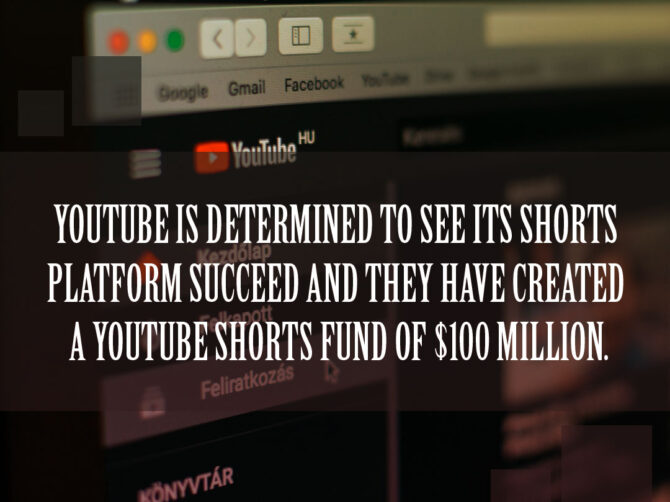Create A YouTube Short
You are ready to create your first YouTube Short and you are excited about this. Although it is not difficult to create YouTube Shorts, there are some things that you need to know. In this article, we will explain how you can create your first YouTube Short.
Download and Install the YouTube App
YouTube Shorts can only be created using a smartphone. They must be created in the “vertical” format. If you have an Apple iOS smartphone (iPhone) or an Android smartphone such as the Samsung Galaxy, you can download and install the YouTube app to create your YouTube Shorts.
The YouTube app is available in the Apple App Store if you have an iPhone and the Google Play Store if you have an Android phone. Everything that you need to create your YouTube Shorts is included in the app. To use the YouTube app, you will need to log in to it using your Google or YouTube details.
Start By Creating A New Short
After logging in to the YouTube app the first thing you need to do is to find the “Create” button and tap on it. Choose the “create a short” option here. If you are using the YouTube app for the first time on your phone then you will need to permit the use of your camera and microphone.
You will see a “record” button and tap on this once if you want your YouTube Short to be 15 seconds. Tapping on the record button will start the recording so you need to be ready. To stop recording tap on the record button again. It is possible to create longer YouTube Shorts and you do this by tapping on the record button again until you have your desired record time.

Use Effects and Elements
There are different special effects and elements that you can use to create your YouTube Shorts. You will see a toolbar on your screen and you can use this to select the effect or element that you want to use.
You can change the view of your camera with the “rotating arrows”. Tap on the “1X” button to control the speed of your footage. If you want to shoot videos that have yourself in them then use the countdown timer feature.
Choose from several filters to make your YouTube Shorts videos more eye-catching. You will find these by tapping on the 3 circles icon. If you want to “retouch” your video then tap on the “magic wand”. There is an icon for adding sound such as music. Select the sound files that you want to use from the library or your phone.
Easy To Correct Mistakes
It is expected that you will make a few mistakes when creating your YouTube Shorts. There is a “reverse arrow” icon beside the record button that you can tap on to correct any mistakes. You will also find a “redo” icon so that you can go back to what you did originally.
Post Your YouTube Shorts
Post your completed YouTube Shorts directly to your YouTube channel from within the YouTube app.
Sharing is caring